The acronyme of L2TP is The '
Layer 2 Tunnelling Protocol'. It is a Virtual Private Network (VPN) protocol. It creates a connection between a device and a VPN server. It does not encrypt content exchanged. That is why it is used in cunjuction with '
Internet Protocol Security' (
IPsec) protocol. The later uses encryption algorithms and cryptographic keys to provide L2TP with the necessary encryption.
In order to create L2TP VPN in 'TP-Link TP-R605' router, please follow the steps given below:
1.
Create VPN IP Pool 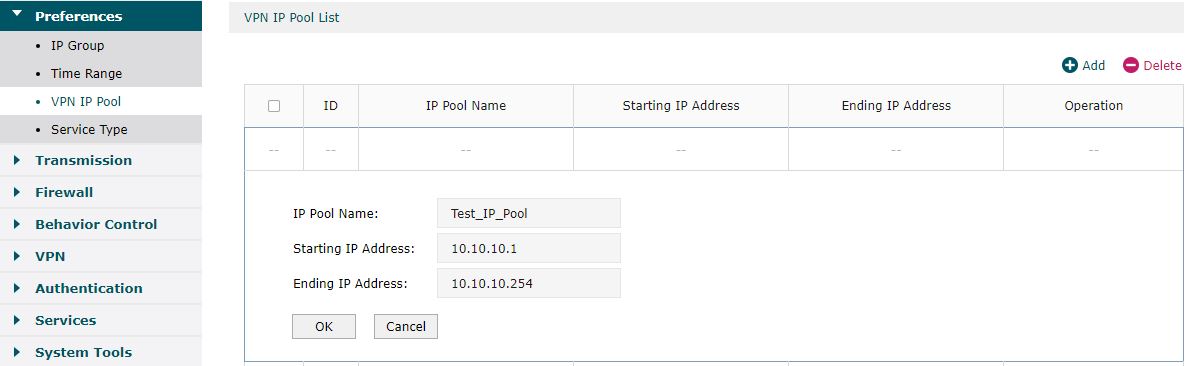
Here,
IP Pool Name: Name of IP Pool you would like to assign.
Starting IP Address: 1st IP Address of the range of IP addresses.
Ending IP Address: last IP Address of the range of IP addresses.
Starting IP Address,
Ending IP Address determine the range of IP addresses that would be assigned to the devices connected to the the VPN server. You need to the provide only those IP Addresses that is not being used anywhere in your network.
2.
Create User 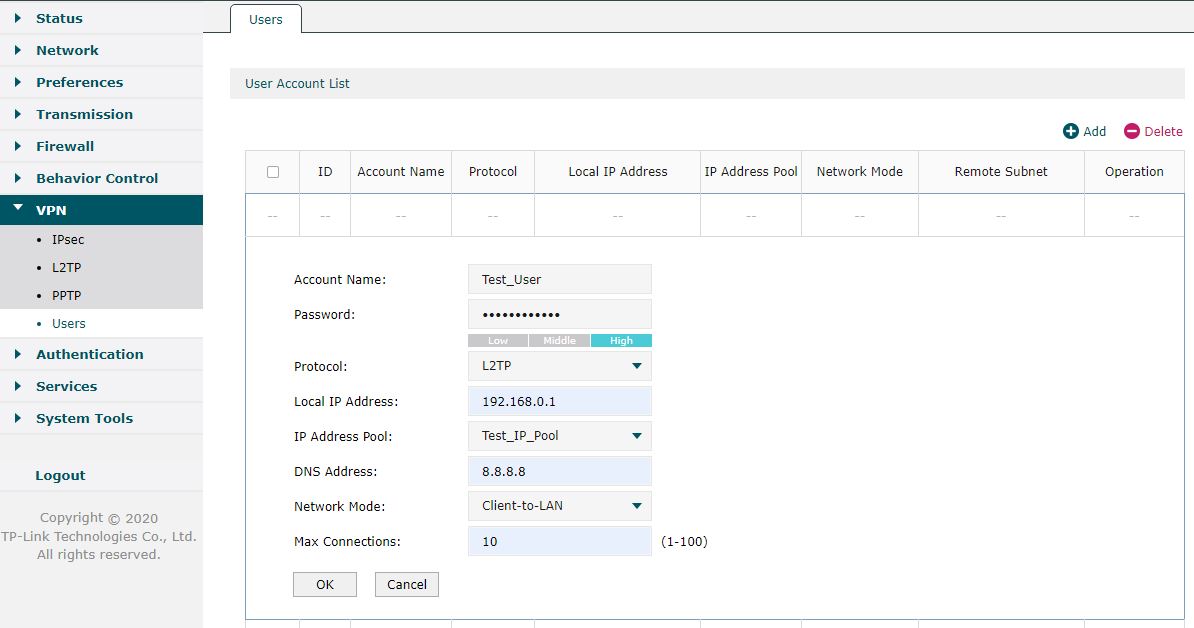
Here,
Account Name: Login Name.
Protocol 1st IP Address of the range of IP addresses.
Local IP Address: IP Address of the router TL-R605.
DNS Address: Google DNS Server IP or of any others.
Network Mode: Client-to-LAN.
3.
Create L2TP Server 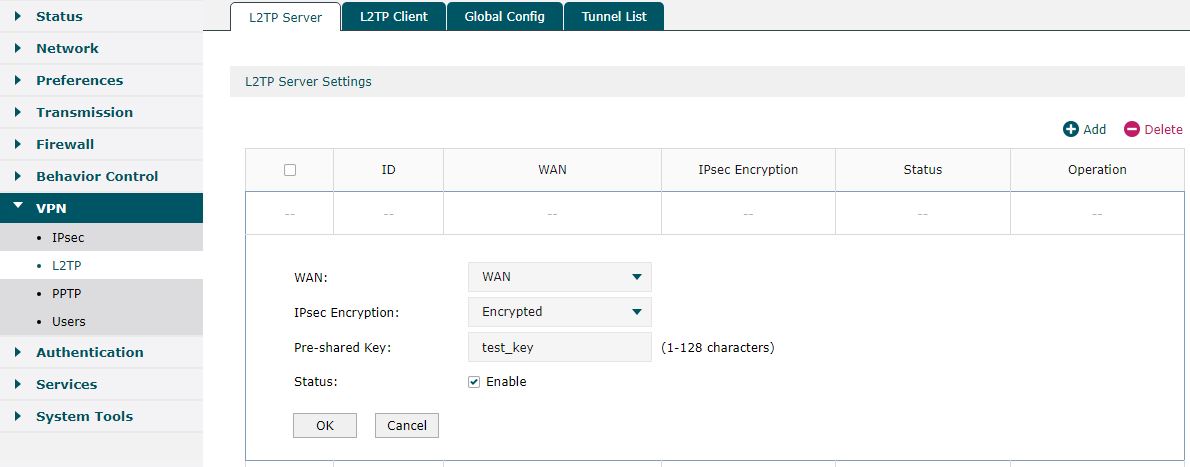
Here, fields are self-explaining.Leave other tabs as such.
VPN setup is completed. Now you can connect this network from remote using this network.
Connecting VPN from remote 1. Type 'Settings' in search-box in windows. A settings window will open. Click on 'Network & Internet'.
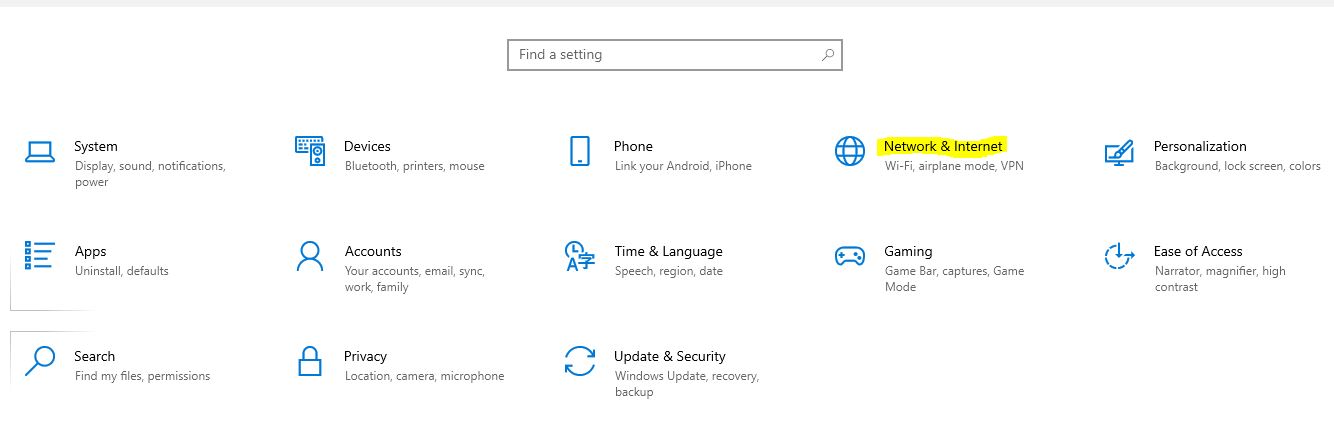
2. In the left panel, click 'VPN' --> Add a VPN connection.
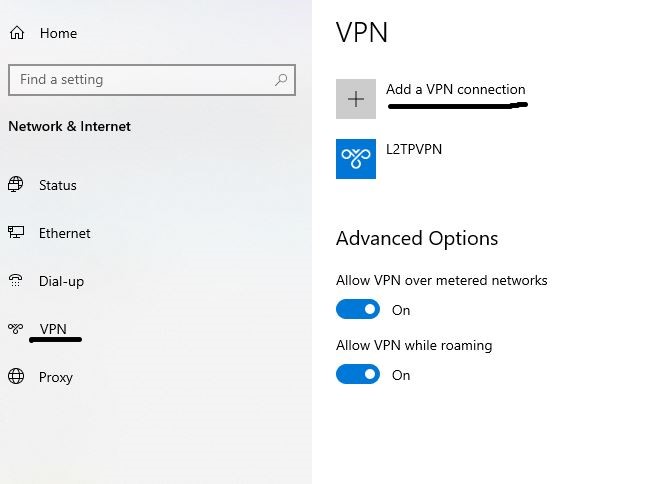
3. Fill up the forms in the new window. Fields are self-explanatory. In 'Server Name or address', enter Public IP Address of the VPN Server.
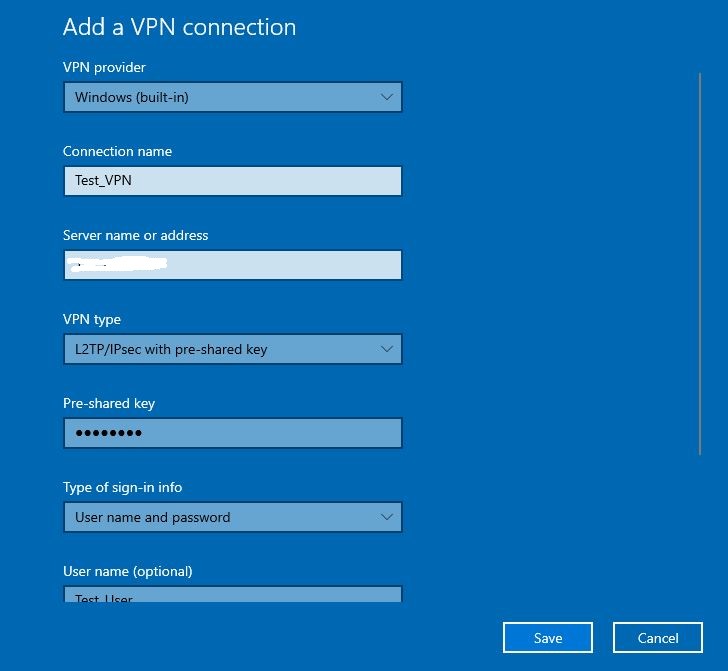
Click 'Save' button. You see new VPN Connection added.
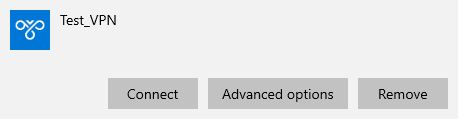
Ensure if you are connected with Internet. Click 'Connect' button to connect with VPN Server.
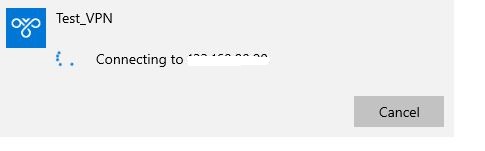
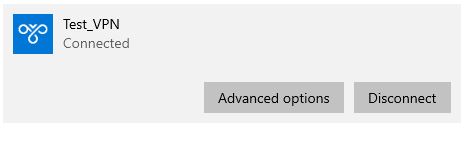
Now you can access all the resources at the remote network.